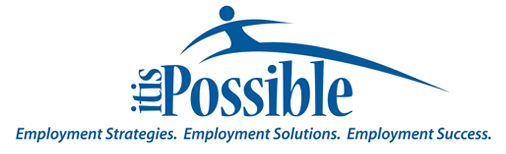The It Is Possible website was intentionally designed to be accessible to the widest possible audience. It is fully compatible with popular screen reading software and was designed for those who for a variety of reasons may not be able to use a mouse. This website can be navigated using the keyboard on your computer or using other assistive devices.
Customize the Site for You:
There are various things you can do to change the look of this site to make it easier for you to read. You can make the text bigger and change the contrast. This section gives you instructions on how to do this, as well as information about website accessibility in general. For more information, please visit this link: http://www.w3.org/WAI
Text Size
This site offers three different text sizes (as well as those offered by most internet browsers). You can click on the image of the three different sized letter “A’s” to change the text size of a page. Each time you click on the image the text in the center content area will increase in size. If the text size is at maximum, clicking the image will switch the text size to default.
For other websites that do not offer this option, you can also change your text size preferences in your Internet browser. For example, if you’re using Internet Explorer 8, look under “Page” on the menu bar and choose “Text Size.” For more information, please visit this link: http://www.w3.org/WAI/changedesign
Contrast
You can change the contrast of this website by selecting either soft contrast or high contrast colour schemes.
Skip to content
This feature allows the user to skip over the repeated content at the beginning of each page (such as the heading and navigation) and go straight to the main page content. This is especially useful to those with screen readers because it gives the user a way to avoid listening through lengthy menus every time he or she enters a new page.
Software You Might Need:
Some documents on this website are available in a PDF format. Adobe Reader is needed to open these files which can be downloaded for free here.
Other Features and Advice:
Alternative Text
Images on corbrook.com have alternative text attributes, often known as alt text. This means that when an image is used on a web page to convey information its content is also described in the alt text. This means that the image can be understood by text browsers and assistive technologies such as screen readers. If an image is used for simply decorative purposes, the text attribute for the image is left empty in line with accepted best practice.
Descriptive Links
Links on corbrook.com have TITLE tags. These tags work like Alternative Text and provide more information for someone using a screen reader or when someone hovers over a link with their mouse.
Scripting Languages and Device Independence
The corbrook.com website was created using only standard web technologies. The website requires no special scripting languages or plug-in software to navigate or use. Javascript has been used for enhanced features, while the site does not explicitly require Javascript, your experience on the site will be greatly improved if Javascript is enabled.
Device Independence simply refers to the idea that corbrook.com does not require the use of any specific piece of browser software or operating system. The site can even be navigated using a wireless device (i.e. iPhone or iPad).
Cookies
corbrook.com uses cookies for the sole purpose of remembering your contrast and text size settings. Each time you visit the site, your settings for these features will be the same as they were on your last visit. If you choose to turn cookies off, you will need to change the text and contrast settings on each visit to the site as well as each time that you load a new page.
Text Size
The site content can be viewed at any of three text sizes.
Sample Text
Sample Text
Sample Text
Title text will also increase in size proportionally
High Contrast
Select the High Contrast option to switch to a black background with white text, hyper link rollovers in high contrast mode will use underlined text.
Soft Contrast
Select the Soft Contrast option for a toned-down version of the site.
Default Contrast
Default Contrast is automatic. However select the Default Contrast option to return to Default Contrast when utilizing either the Soft Contrast or High Contrast options.
Keyboard Shortcuts
All Top level navigation elements along with some other elements have keyboard shortcuts assigned as follows:
| Home | [ALT][1] |
| Contact Us | [ALT][2] |
| News | [ALT][3] |
| The Project | [ALT][4] |
| Tips and Solutions | [ALT][5] |
| Case Studies | [ALT][6] |
| FAQs | [ALT][7] |
| Resources | [ALT][8] |
| Accessibility | [ALT][9] |
| Project Evaluation | [ALT][0] |
| Videos | [ALT][v] |
| Skip To Main Content | [ALT][s] |
| Contrast | [ALT][c] (subsequent keystrokes will cycle through the 3 contrast options) |
| Font Size | [ALT][f] (subsequent keystrokes will cycle through the 3 size options) |
| [ALT][b] | |
| [ALT][t] |
Each browser responds slightly differently, if the [ALT] key does not work in your browser, try using the [CTRL] key or the [OPT] key if you are a Mac user. In most browsers using the keyboard shortcuts will not open the links directly, it will make that link “active” which you can then open by pressing the enter key.